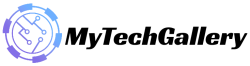Resolve: MultiVersus UE4 Fatal Error Crash

MultiVersus UE4 Fatal Error: MultiVersus, a free-to play crossover fighting game, was developed by Player First Games and published by Warner Bros. Interactive Entertainment. It features many characters from Warner Brothers, which the developers include in their game. This makes it a great choice for WB character lovers. The game is not without its problems.
Many players have reported problems like crashes, won’t starting, black screen and many other issues. Many players report the UE4 Fatal Crash error. Many Epic launchers users are unable to launch the game because of this error. This article will help you if you’re one of these users. We have provided a list of all possible solutions to the UE4 Fatal Crash problem. Let’s just get to it.
How can MultiVersus UE4 Fatal Crash error be fixed?
Check the System Requirements
Multiversus, like all other applications, requires a minimum system requirement in order to function optimally. Note the specifications of the system that you use to run the title. Next, check to see if those specifications are compatible with the game’s environment requirements. If you’re using Windows, click on This PC, right-click the window, and then click on Properties. All the information you need will be displayed on the screen.
Also Read: Best Android and IOS multiplayer Games
If your system meets all requirements, but you still experience the fatal error, please try the next solution.
Check Status of the server:
Check MultiVersus’ website and social media accounts to see if there is a server outage. You might notice the UE4 fatal error appearing on your screen if the servers are down. You have to wait for the server problem to be resolved. The game developers will fix the issue. You can then play the game again once the servers have been restored to normal. It should work perfectly.
If your server status is active but you are still getting the EU4 fatal error, then try the following solution.
Turn off VPN
VPNs are a popular way for players to protect themselves from the web. This feature can backfire while you are playing this game. You will see the EU4 fatal error message if your VPN-enabled connection connects to a server located in a country not supporting the game.
This will fix the problem. Disable your VPN completely and then open the game with no VPN service running behind it. Try the following solution if the EU4 fatal error problem persists.
Disable Antivirus or Firewall programs
The error could also be caused by antivirus programs on your computer. Many antivirus programs allow you to access many online games that require an active internet connection. You should immediately uninstall any antivirus programs installed on your computer. If that is not an issue, you can uninstall them completely.
Also Read: How To Fix Roblox Teleport Failed Unknown Exception Error
If the fatal error is not resolved by removing antivirus software, you can try the following solution.
Verify your connectivity
These games require an active internet connection. Slow internet connections can cause problems for these games, including the EU4 fatal error. Restart your router to make sure everything runs smoothly.
If you still see the error, but have a slow connection, try the next solution.
Update Graphics and Windows drivers
MultiVersus demands that your Windows system is up-to-date with all known bug issues. It is high time to update Windows to the most current version. You should not only have the most recent version of Windows installed, but also the most current graphics drivers.
There are three methods to update or install the graphics drivers on a Windows PC. First, visit the website of your computer manufacturer. There you will find the setup file. The setup file can be downloaded from the site. Once the file is downloaded, you will need to install the drivers on the computer just like any other program.
You can also let Windows search for drivers and install them automatically on your computer.
- Use the Windows key + X to select Device Manager from the available options.
- Double-click Display adapters, then click on the default video card.
- Choose Update Driver.
- Follow the instructions on screen to allow your computer to scan the internet looking for the latest drivers.
- Windows will automatically install any drivers it finds on your computer if Windows detects them.
A third-party driver utility program is the last option for updating drivers. There are many tools that can scan your computer to find missing or obsolete drivers. These tools will alert you if the graphics driver is outdated. You will then need to click the button and the most recent drivers will be installed. Although these driver utility tools are expensive, it is worth the cost since you will never have to worry about drivers again.
If you are still having problems with your graphics drivers and windows, the next solution is for you.
Disable complex background programs:
Third-party programs that run in the background and occupy resources may cause problems with the game. It could occupy some resources that are required by the game. You should go through your installed programs and look for such applications. You should immediately uninstall any such application from your computer. Then, you can rerun the game. Guide to Fix MultiVersus UE4 Fatal Error
If the EU4 fatal error persists, you can try the following solution.
Also Read: How to complete the Golden Swag quest in Escape from Tarkov
Clear Cache
Windows saves a lot of data in its cache to make the machine work faster and more efficiently. Sometimes, however, corrupted cache files can cause problems for any application that is installed on the machine. Clear the cache directory of your Windows computer and see if that resolves your EU4 fatal error.
Enter “%temp%” into the Run command window to launch it. This will open the Temp folder. Clear all files in this directory and then relaunch the game. You can try the following solution if you continue to encounter this error.
You can check if your dedicated GPU is being used:
To run MultiVerse, your system may use the integrated GPU of your computer. However, this is sufficient to run the title at its best. First, set the dedicated GPU to the default graphics unit and launch the game.
This setting can be found in the settings menu for your dedicated GPU. This setting should allow you to manually assign your dedicated GPU to Epic launcher.
Once you’ve done this, restart the game. If the error message persists, you can try the following solution.
Perform a Clean Boot:
Many inconsistencies can be fixed by a clean boot of your system. Inconsistencies in data files can often slow down the performance of installed applications. You should perform a clean boot every now and again.
Open the Run command window, and then enter MSConfig. Navigate to the services tab and click on “Hide All Microsoft Services.” Next, click on Disable All. Click on Open Task Manager to disable each application separately.
Also Read: How to complete the Golden Swag quest in Escape from Tarkov
Restart your computer after this. Check to see if the game problems have been resolved. If the UE4 fatal error message persists, you can try the following solution.
Reinstall the game
You can try a reinstallation if none of these solutions worked. You can find the game in your Epic launcher app’s library. You will see the option to uninstall it. You can click on the button to remove the entire game from your computer.
Restart your computer, and search again for MultiVerse within the Epic library. Once you have found it, install it and then try it again. It should work without any errors interrupting your gameplay.
That’s all about you can Fix MultiVersus UE4 Fatal Error. For more information and guide about Games check our website’s, Gaming Section. Make sure don’t forget to like or follows us on our Twitter, Facebook page, and Instagram accounts.