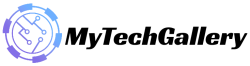How To Repair Windows 11 and Fix Corrupted Files

Now that Windows 11 is finally out and we can all enjoy a new version of our favorite OS, some things might go wrong while using your dear computer. If that happens, you might end up with corrupted files or with other registry problems that can make you go crazy wondering why your PC is acting up. Well, here’s an easy guide to show you how to fix any issues your updated computer might be facing. If you are looking Repair Windows 11 & How to Fix Corrupted Files.
How To Fix Corrupted Files and Repair Windows 11
So here is the first method you can use to fix Windows 11:
- Open up your start menu search and search “Command Prompt.”
- Right-click the icon and select ‘Run as administrator.
- In Command Prompt, type in “SFC /scan now,” then press “Enter.” Now you will have to wait for around 2-5 minutes for the program to do its thing.
- (Optional) If the first command doesn’t work, type in “disk /online /cleanup-image /restore-health” and hit “Enter.”
It takes some time, based on the number of files you might have on your computer. After the process is done, then restart your computer, and the problem should be gone.
If not, here’s the second method to solve your problems:
- Start the PC in safe mode. To do this, you have to press the Windows key + R, and type “MSConfig,” and click “Ok.” After that, select the “Boot” tab and enable the “Safe boot” by ticking the box next to it in the window that appears.
- After restarting the computer, open the start menu search and look up “Command Prompt.”
- Type in the Command Prompt “SFC /scan now” and press “Enter.” It will take some time, as in the previous scenario, depending on your system configurations.
- Now restart in normal mode. To do this, you have to press the Windows key + R, type in again “MSConfig,” and “Enter.” Go back to the “Boot” tab and deselect the “Safe boot” box. Click “Apply” and “Ok,” and you’re done.
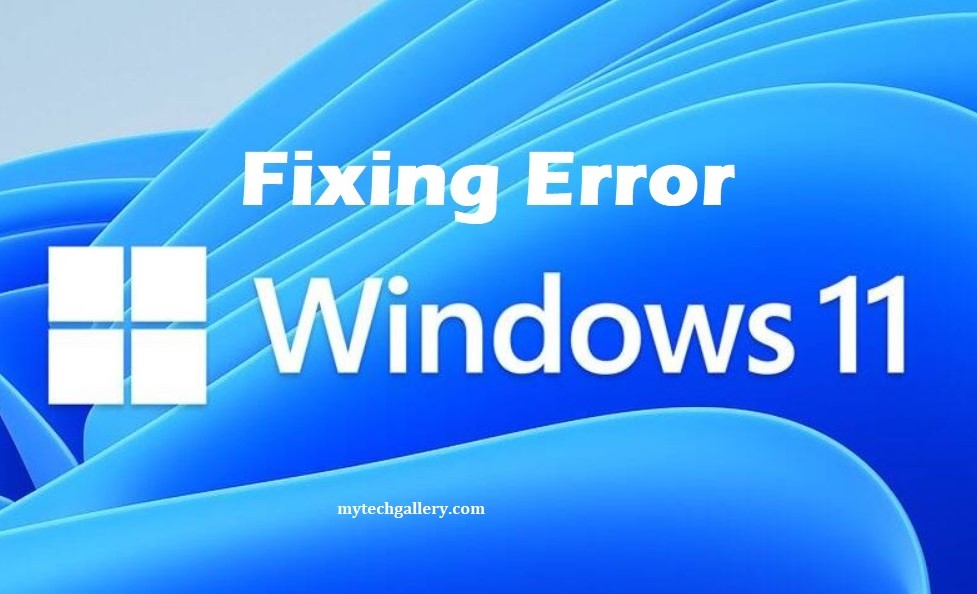
It may solve your problem, but if not, here’s the last way to do it:
- Search in the start menu “System Restore.”
- Click on “Create a restore point.”
- Select the “System Protection” tab and press the “System Restore” button.
- Now you have to confirm your System Restore point and click next. If you don’t have an issue, choose the recommended ones.
- After you confirm your choice, click the “Finish” button.
It may take some time for your computer to restore, but afterward, it should work correctly.
Also Read
Fix Windows 11 TPM 2.0 Chip Module Error Motherboard
How to check if your PC can run Windows 11
Windows 11 arriving free upgrade officially on 5th october by Microsoft
If this did not solve your problem, reinstall Windows. It might be your only way to fix the problem.
Note: If you find any wrong information in specs and price, kindly inform us in the comment box.
Stay tuned for more information about How To Repair Windows 11 Fix Corrupted Files. Please don’t forget to like or follows us on our Twitter, Facebook page, and Instagram accounts.