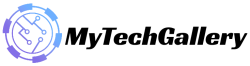How to Enable Haptic Feedback on the iOS 16 iPhone Keyboard?
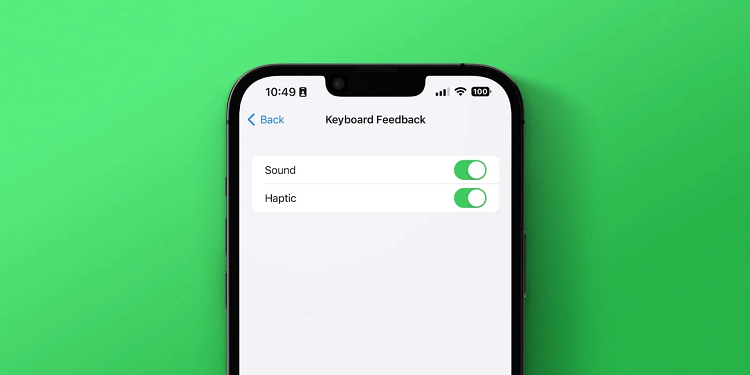
Enable the Haptic Feedback: Apple has introduced the haptic experience in 2016 on its iPhone 7 using the Taptic Engine. It allows users to utilize the newly-introduced feature 3D Touch that would have small vibrations while performing certain tasks. Users can tap into App icons or notifications that would show additional details on the screen to users. After the release of iOS 13 Haptic feedback would be replaced with Haptic touch. However, until then there was no the use of haptic feedback on Apple keyboards. People who like feedback from keyboards have switched to Google and even iPhones.
Apple finally realized the urgent need and, with iOS 16 it’s introduced the highly-anticipated Haptic Touch with the keyboard feature. It’s now available in iOS 16. In this article, we’ll examine how to activate this feature, and also what’s new in comparison to this version of the Apple keyboard this time around. So , without further delay let’s dive to it.
Also Read: Fix: iOS 16 Haptic Keyboard Not Working
How do I activate Haptic Feedback on the iOS 16 iPhone keyboard?
To enable this feature in the iOS 16 device is as easy as turning on any feature that is essential on an iPhone. Let’s take a look here.
- Open Settings on your iPhone.
- Tap on Sounds & Haptics.
- There is an option to toggle Sound as well as Haptic in Keyboard Feedback. Keyboard Feedback option. You can enable it.
The keyboard’s sound will sound like a “click” sound whenever you write a word on the keyboard or carry out any other task. If you find it irritating then you can utilize the alert slider on your iPhone to turn it on to silence and disable the sound while only the feedback will be heard on the keyboard.
Haptics is a must-have characteristic of smartphones now. Even if you have top hardware for haptics, it’s nothing if the application isn’t compatible with it. Apple has been an exceptional company throughout many years and finally, integrating haptics into the keyboard improves the experience further.
This article is about how to activate the Haptic Feedback for iOS 16 iPhone keyboards. iOS 16 iPhone keyboard. If you’ve got any concerns or doubts about this article, please leave a comment below and we’ll be in touch with you.
This is the you can Enable Haptic Feedback on the iPhonr iOS 16 Keyboard. For more information and guide, check our website iOS Section. Make sure don’t forget to like or follows us on our Twitter, Facebook page, and Instagram accounts